Do you ever wish that your highlights were tagged with useful keywords and categories, but never bothered because the process of tagging is just too cumbersome?
In this guide, we're going to learn an easier way to tag your highlights using a powerful feature found only in Readwise called inline tagging. An inline tag is a special note taken while you read that's automatically converted into a tag in Readwise. Tagging in the moment is much faster than tagging after the fact, and once your highlights have keywords and categories, they're much easier to review and reference.
Tags Versus Tagging
Although many in the productivity community have begun to push back against tagging, tags themselves can actually be quite useful. Keyword tags can help you quickly recall a passage's content, reference relevant material on a topic of interest, or identify interesting patterns in your thinking. And categorical tags can help you organize your highlights into actionable workflows for later use.
Indeed, the backlash from the productivity community isn't truly against tags — it's against tagging. In most software, the time required to meticulously label your data almost always outweighs the rewards. With Readwise, however, we're focused on rebalancing this cost-benefit analysis (at least for the notes and highlights you capture while reading).
In terms of reducing cost, the daily review already makes it easy to tag a few highlights a day, especially when using the keyboard shortcuts in the web app. And now, inline tagging — the subject of this guide — makes it even easier because adding keywords and categories in the moment is much faster than adding them after the fact. In terms of increasing benefits, we're constantly building features to help you get more value out of your tags, such as tag-themed emails and intelligent resurfacing (the "right highlight at the right time").
How to Use Inline Tagging
So how do you use inline tagging to add keywords and categories while you read?
Simply highlight a passage and add a note beginning with a period (.) followed by a single word or abbreviation (with no spaces).
For example, let's say you're interested in the subject of probability and you come across a thought-provoking passage describing the difficulty of defining what probability actually means. You want to save this passage for later, so you highlight it. You also want to attach the keyword "probability" so when you see this passage again, you know immediately what it's about. To use inline tagging, simply add the note .probability in addition to the highlight. When it's imported into Readwise, the passage will be tagged accordingly.
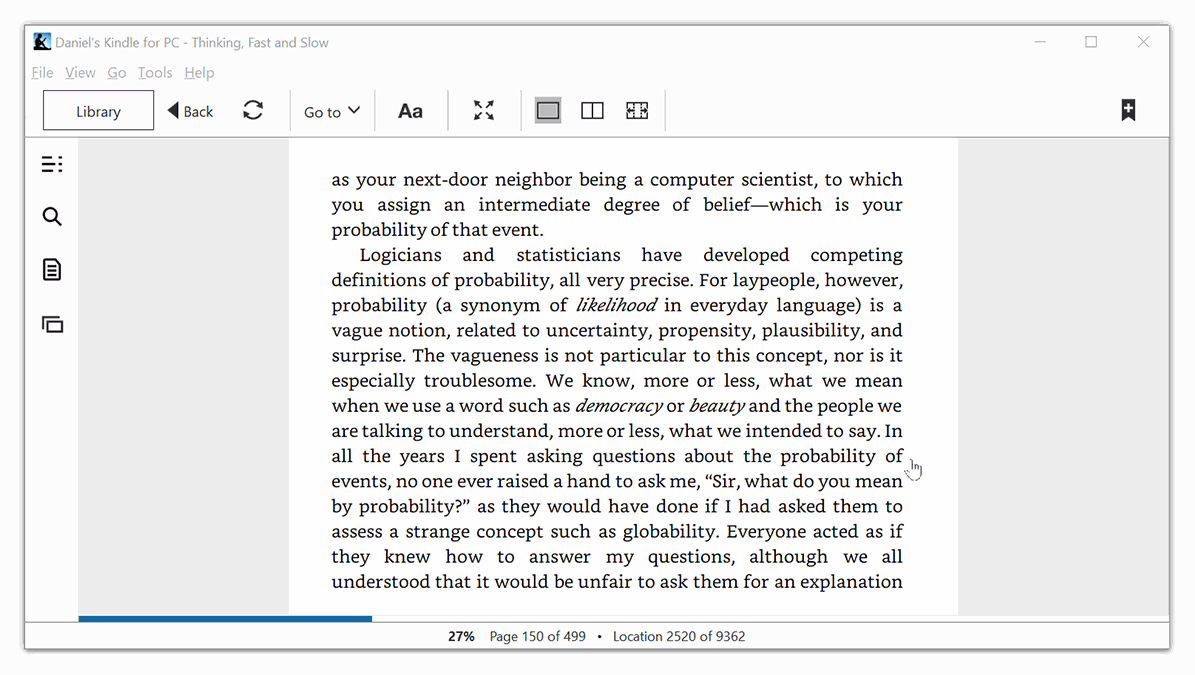
In practice, you might not want to type out the full word .probability because typing without a keyboard can be frustrating. To help you type less, we created a shorthand feature. In the example above, you could note the passage .prob instead of .probability. The highlight would initially be tagged prob, but once you rename the shorthand a single time, Readwise will thereafter be trained to automatically convert to all .prob tags to .probability.
Some additional notes on the inline tagging feature:
-
Inline tagging works across all e-reading platforms supported by Readwise including Amazon Kindle, Apple iBooks, and Instapaper.
-
If you want to add more than one inline tag to a highlight, simply separate each keyword or category with a space (e.g.,
.prob .puzzling). -
If you want to leave a note in addition to an inline tag, simply hit enter and type your note as you normally would (e.g.,
.prob ↩︎ Probability is hard to define).
Categorical Tags
In addition to adding keywords, you can also use inline tagging to support personal workflows.
For example, in Part 3 of the tutorial series How to Actually Use What You Read, I described the versatile tag of .i (shorthand for .inbox) which I use to prioritize actionable highlights that I want to see soon, rather than someday resurfaced in my daily review.
This inbox categorical tag is especially useful when I'm engrossed in some project. While writing this guide, for example, I came across Tiago Forte's incendiary article Tagging Is Broken. Tiago makes several solid points about how most people should simply search rather than neurotically catalog every one of their digital notes. However, reading the article also gave me the idea for tags versus tagging, mentioned above, that I wanted to potentially write about.
Before inline tagging, I'd need to immediately open up Evernote and capture this idea, or otherwise I'd forget. Once jotted down, I'd then return to reading the article — in theory. In practice, some alert or some email would distract me and I'd lose my flow. With the inbox tag, I can categorize the passage .i, capture my idea with useful context, and continue reading without interruption — confident I'll see the idea again.[1]
You can of course use more precise categories than the catchall of inbox. In the example above, I also added a second categorical tag .article-it, which I'm using to capture any passages that might be relevant to this article about inline tagging.
Action Tags
inbox and article-it are examples of custom tags created to support your own workflow. Soon, we'll take inline tagging one step farther by rolling out a variety of action tags that trigger special behaviors upon import. Action tags are one of the most exciting areas of development for Readwise and we're just getting started.[2]
That being said, we do have some experimental action tags that you can start using right now. The Heading action tag enables you to add chapter metadata, tables of contents, and section summaries to your highlights. And the Concatenate action tag enables you to combine non-adjacent highlights into a single annotation on-the-fly.
To learn how to get started with these, check out the following guides:
- How to Add Chapter Metadata to Your Highlights in Readwise
- How to Combine Highlights On-the-Fly with Readwise
Reading at a Higher Level
Not only does inline tagging make it easy to add keywords and categories to your highlights, consistent use will also elevate your reading practice to the next level. Distilling a highlight down to a single keyword or forging an association between a passage and something you're working on are both forms of actively engaging with what you're reading. And actively (rather than passively) reading is essential to getting more of what you want out of books — our mission here at Readwise.
If you haven't already, sign up for Readwise today and start transforming your reading into meaningful action and lasting insight.
Tiago might argue that if you've had an idea with merit, you need not write it down because surely you will have the same great idea again later. ("I practically never write down my own thoughts. I assume if I thought it once, I'll probably think of it again. And probably better next time.") To each his own. I'm one of those people who benefits from sometimes writing down thoughts and ideas. ↩︎
For example, we plan to convert
.iinto an action tag that will accelerate inboxed highlights into your daily Readwise reviews. We plan to create a.rlaction tag (shorthand for "reading list") that will remind you to both add books mentioned by authors to your Antilibrary and preserve the context of the original book mention. We plan to create an@action tag to help you share specific passages with friends, colleagues, and the public. And so on... ↩︎